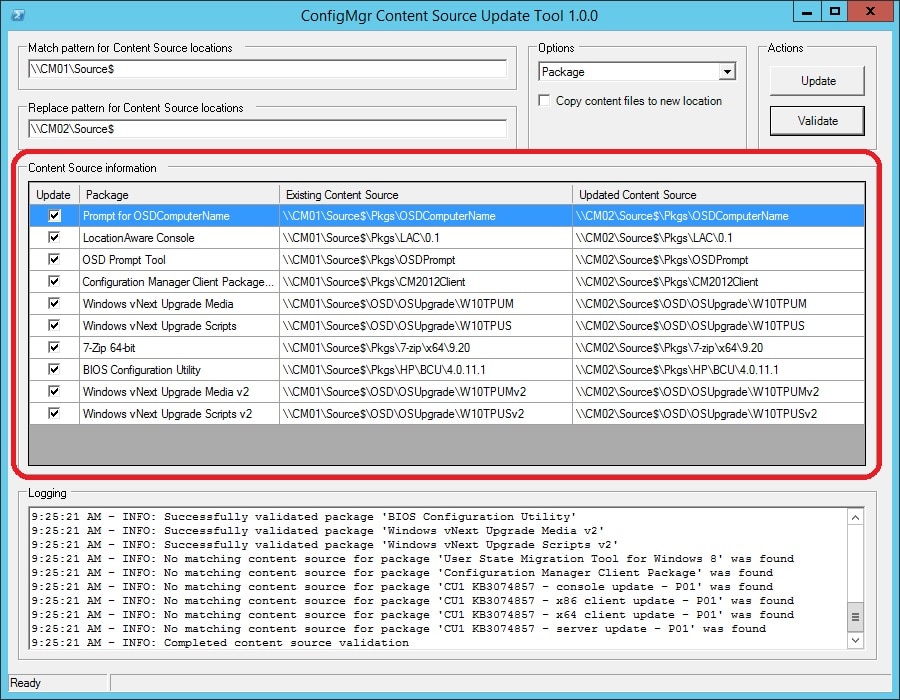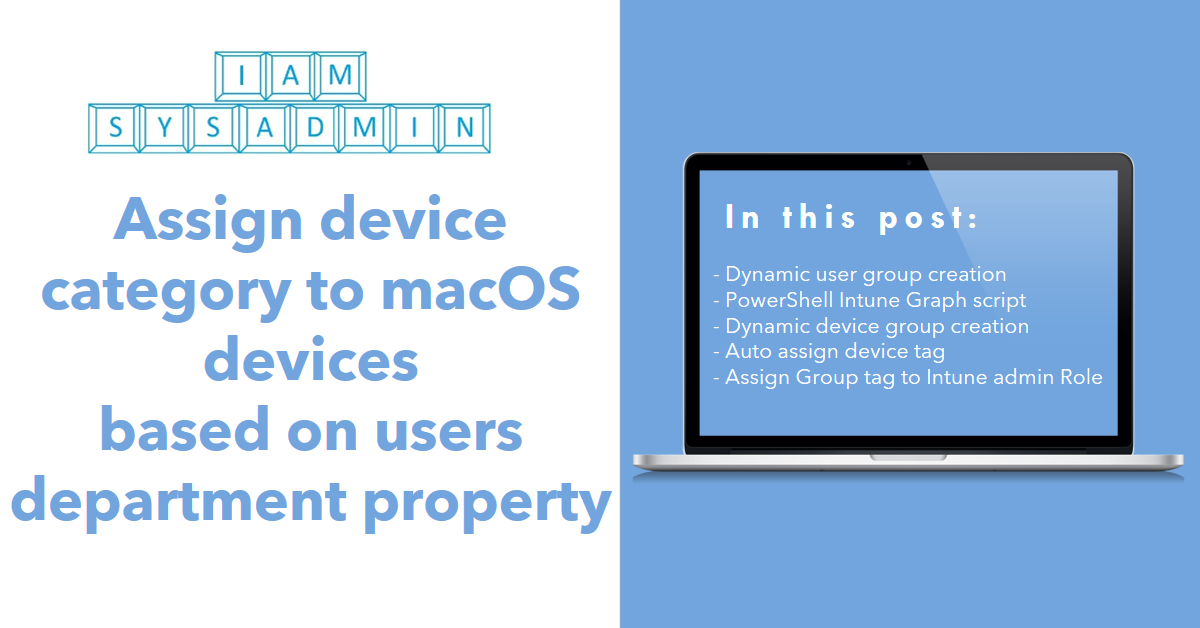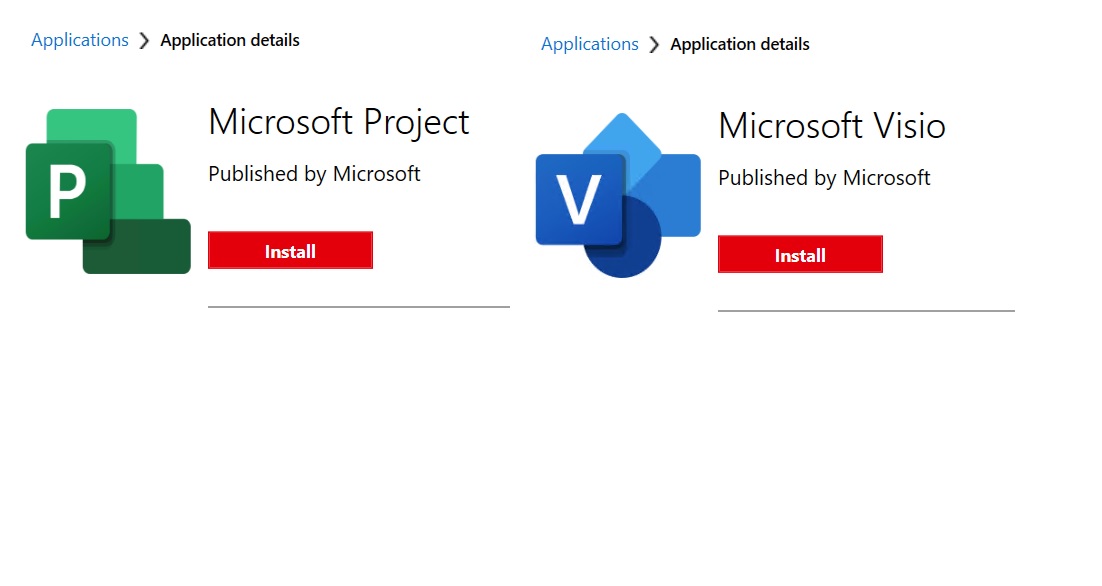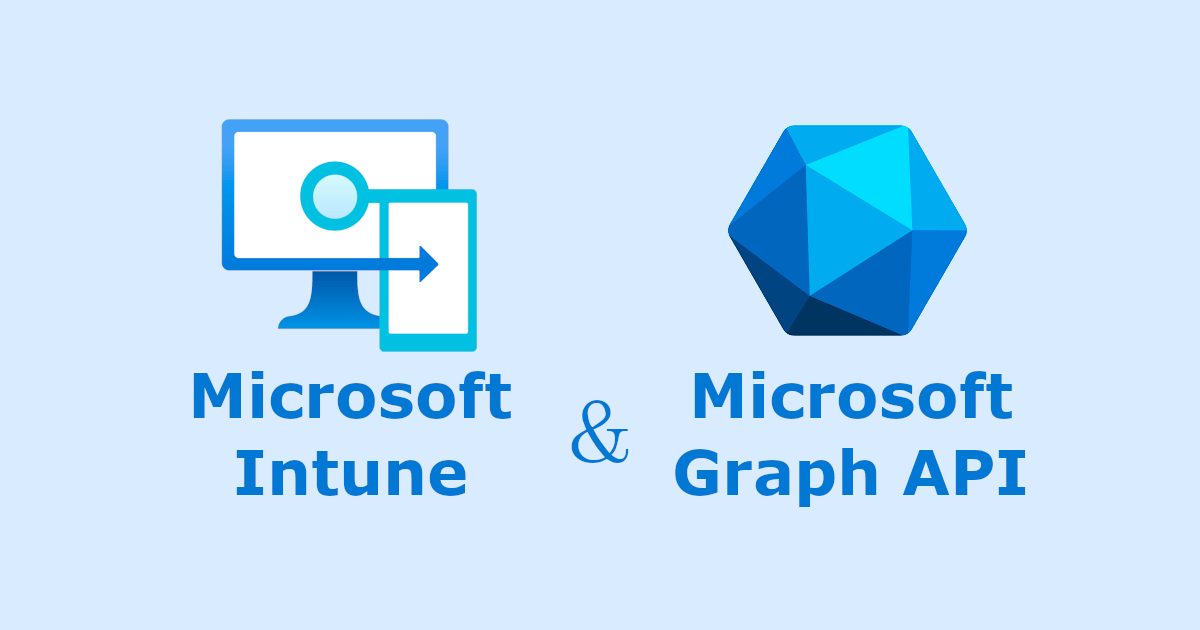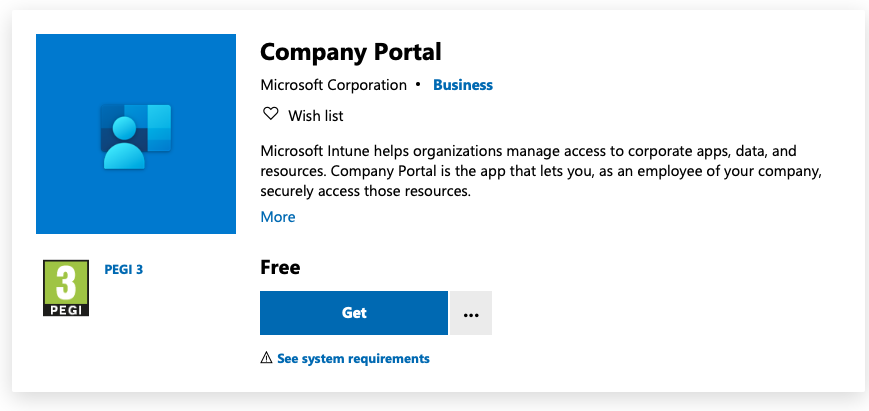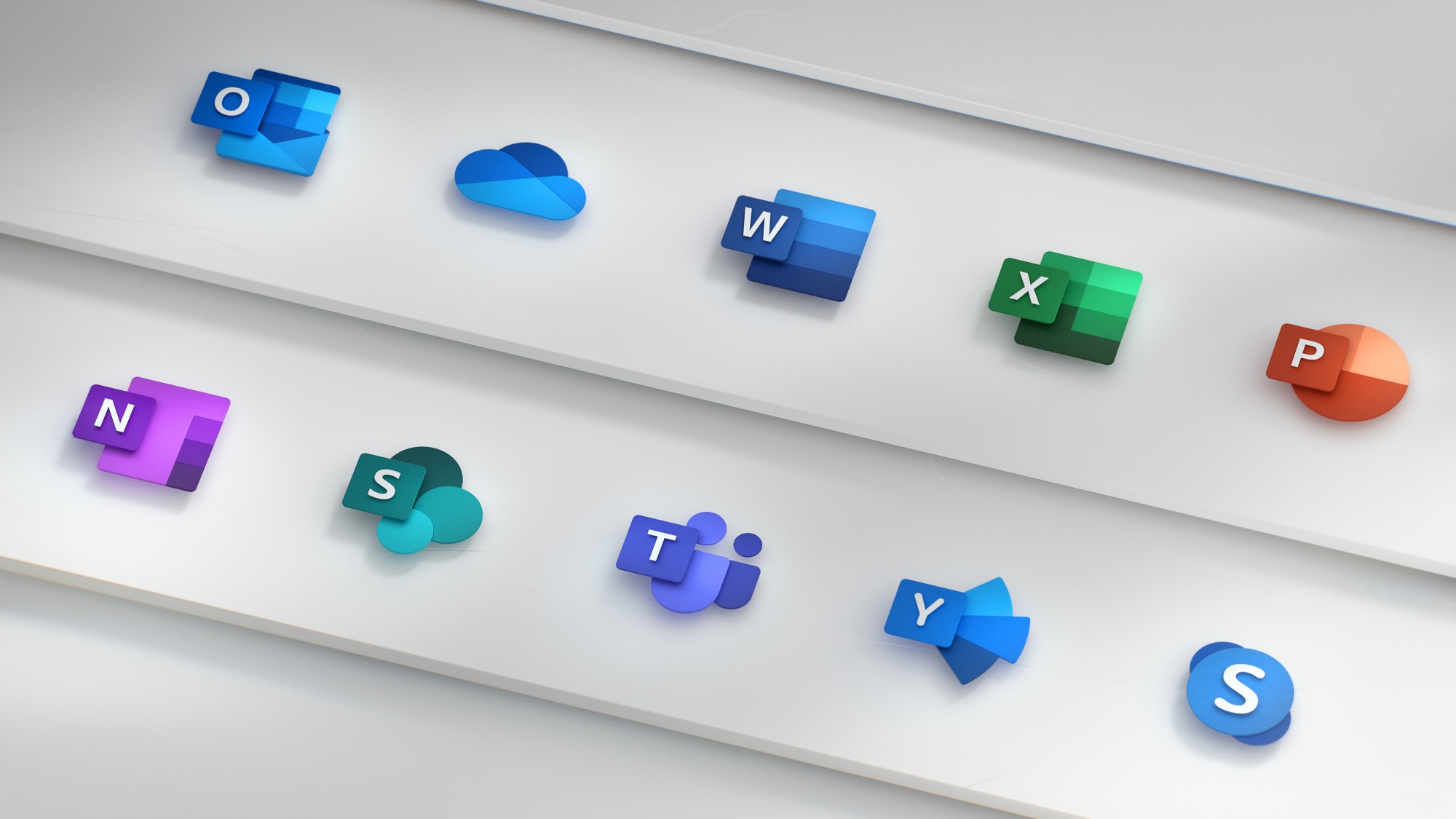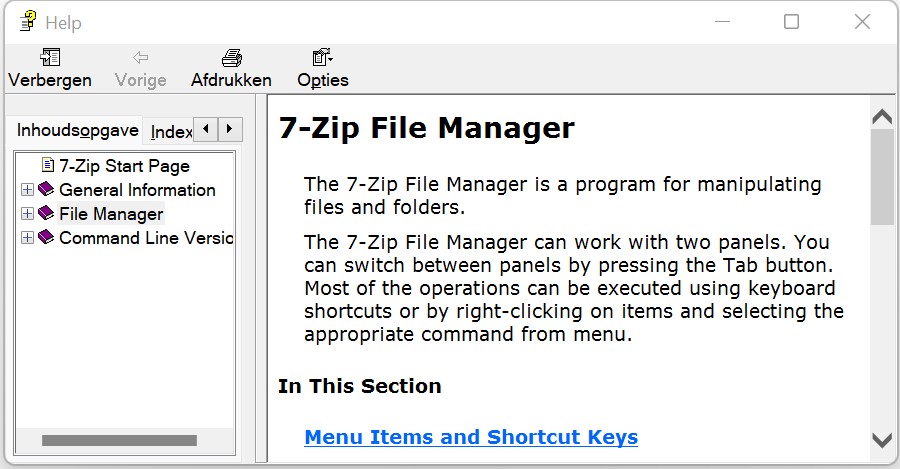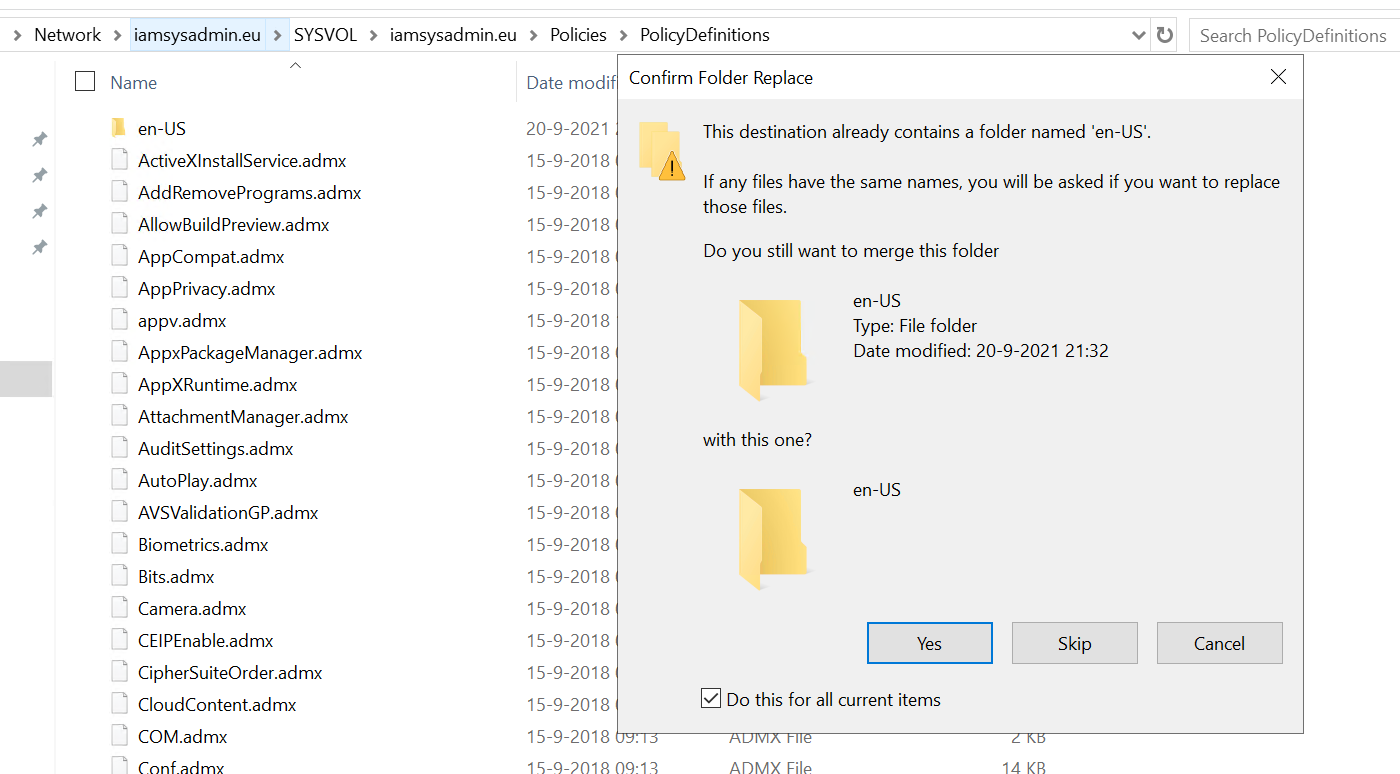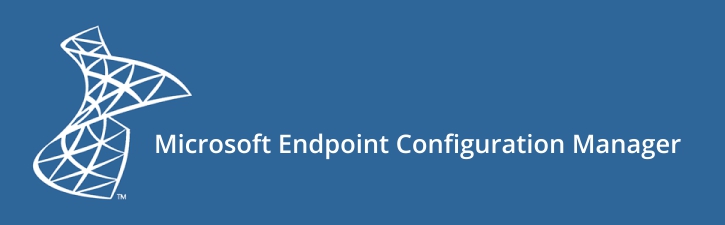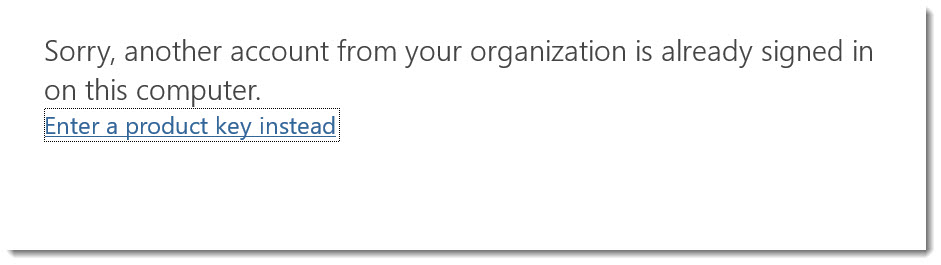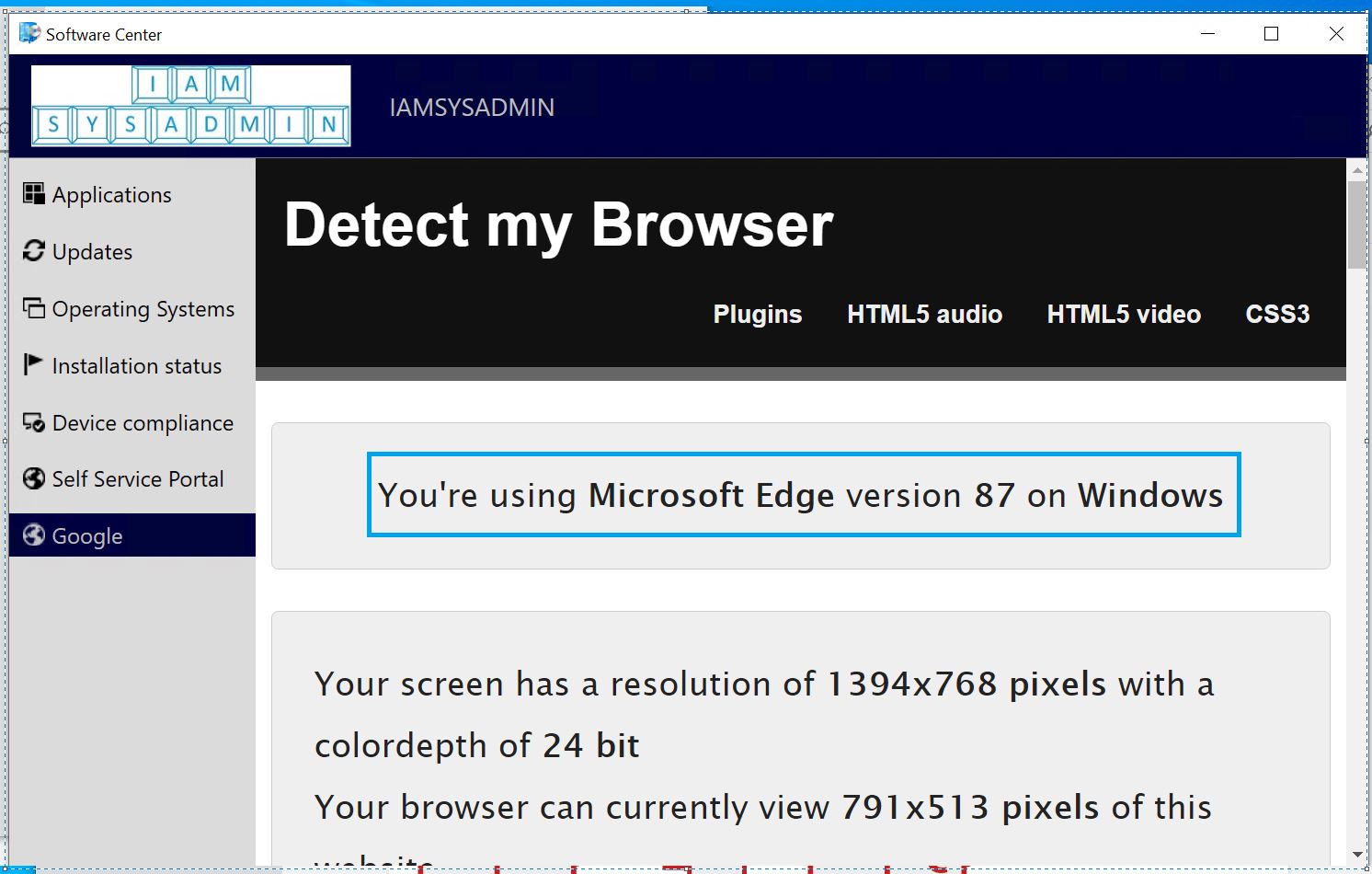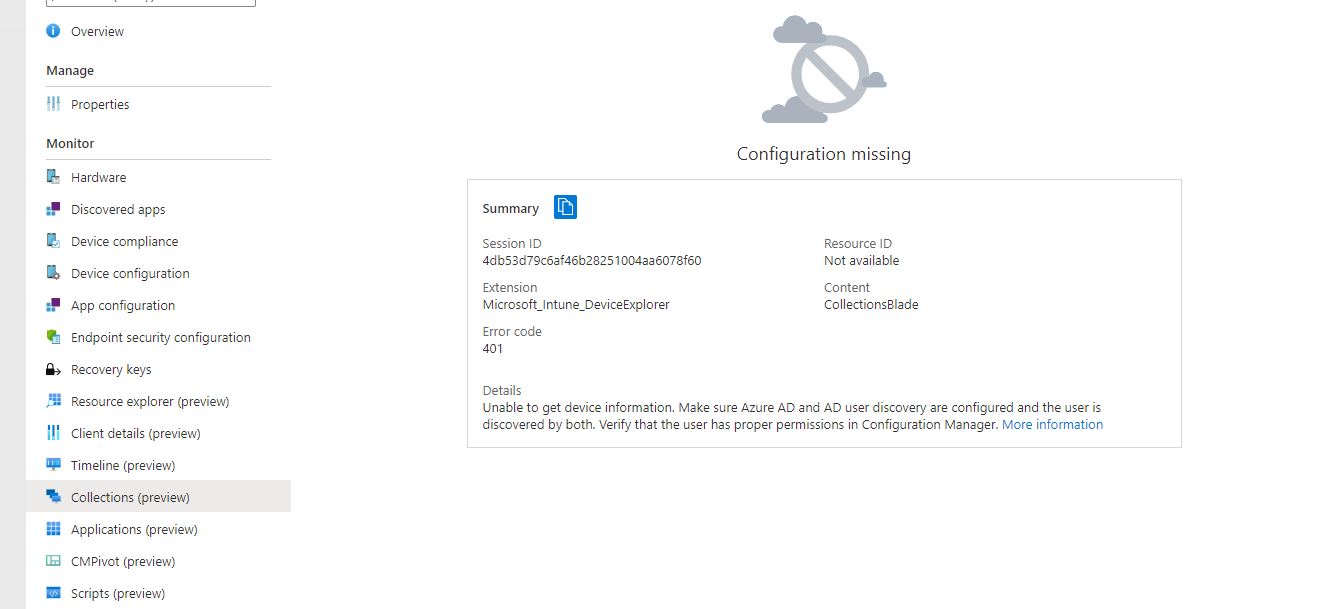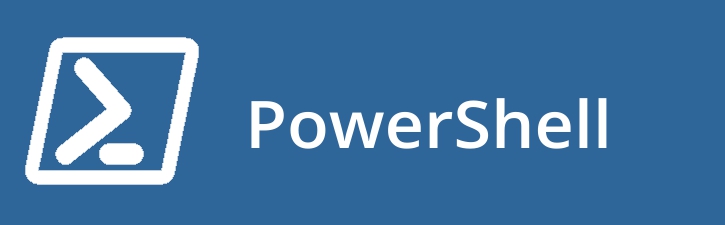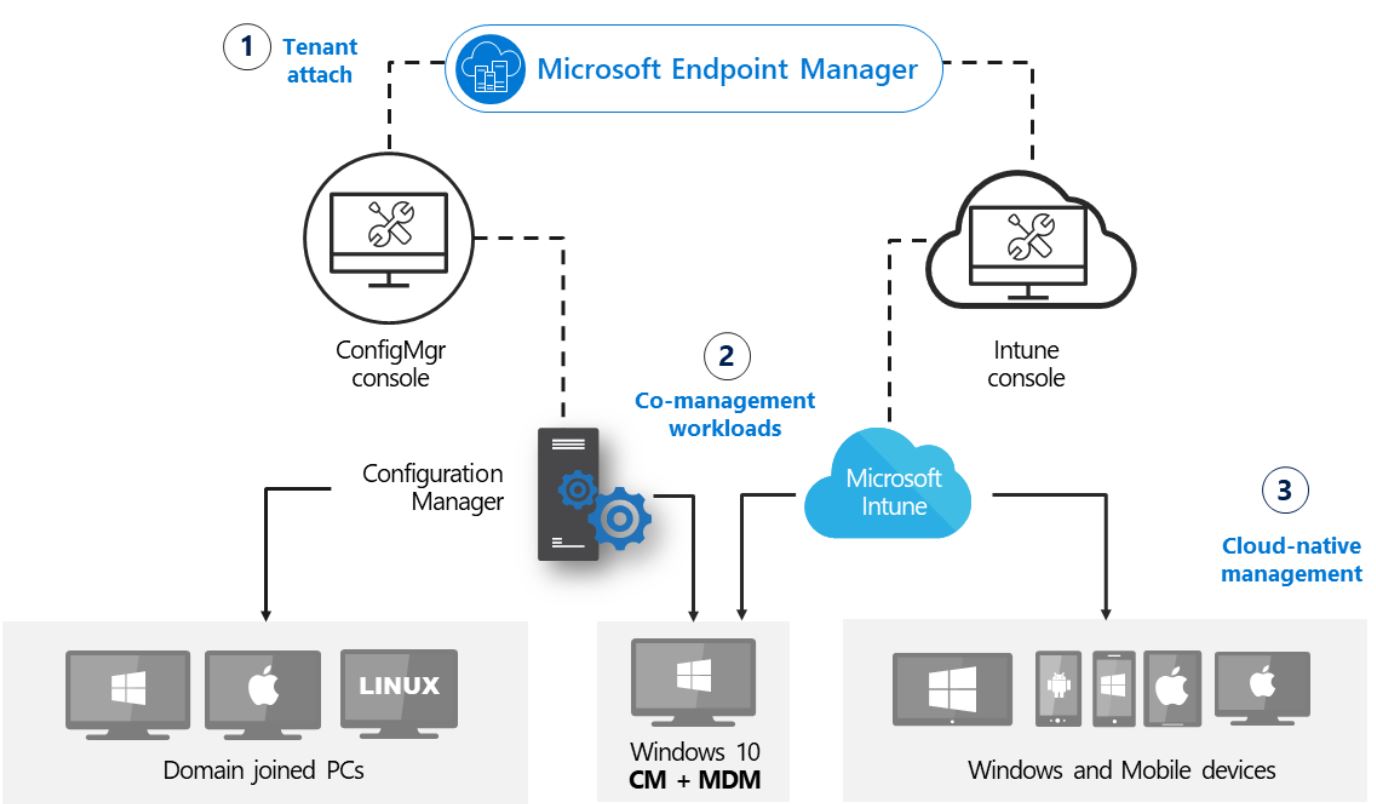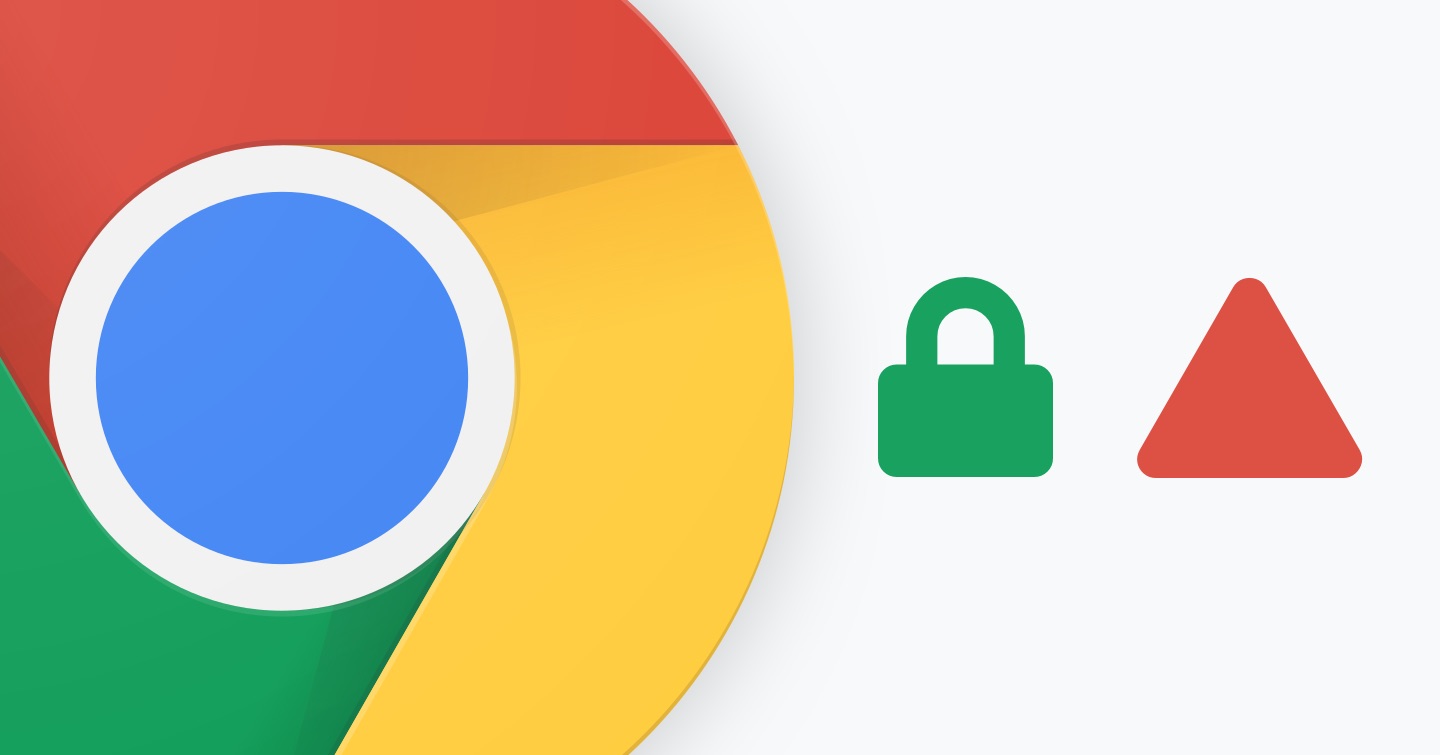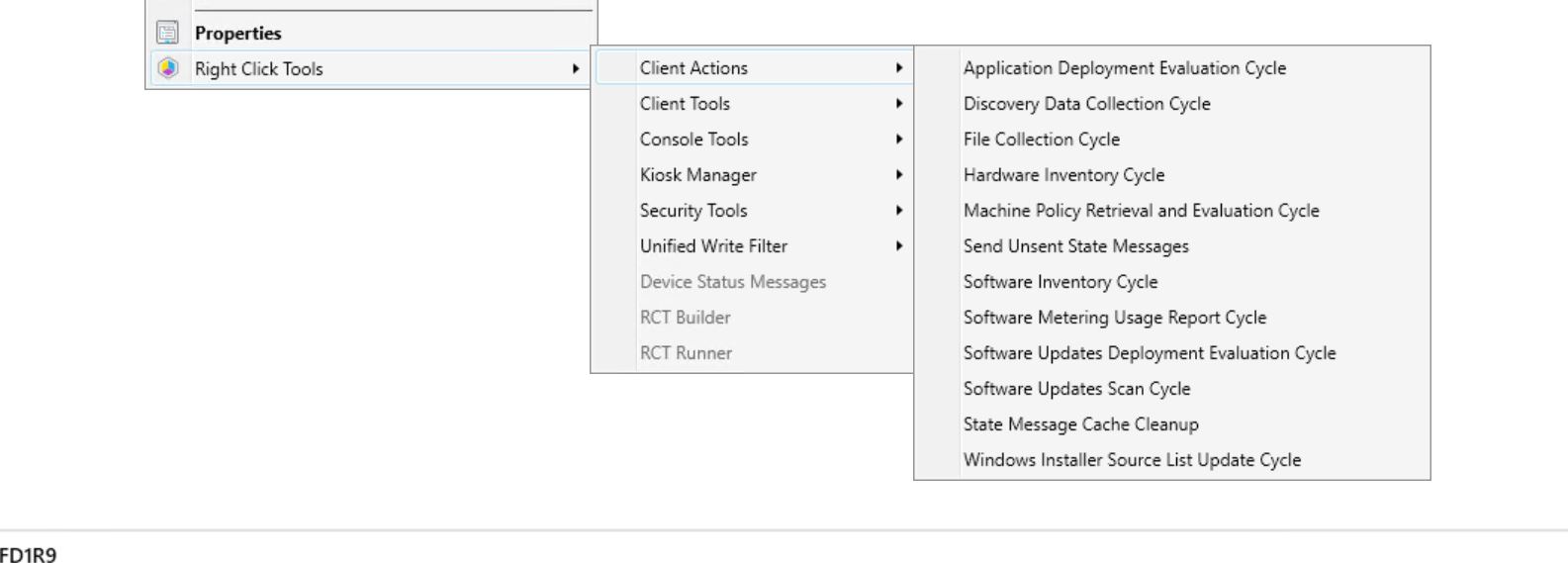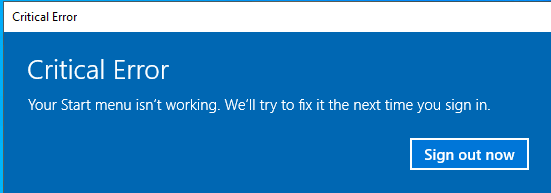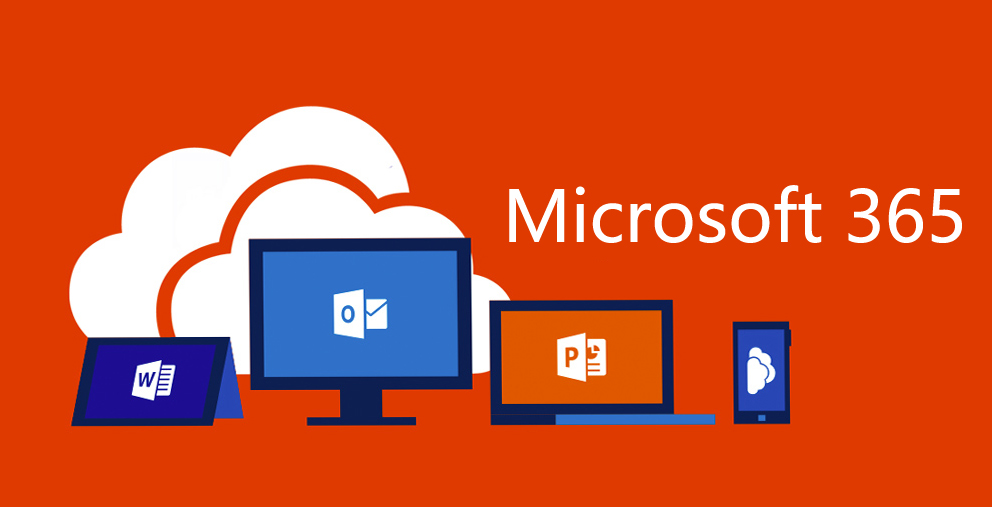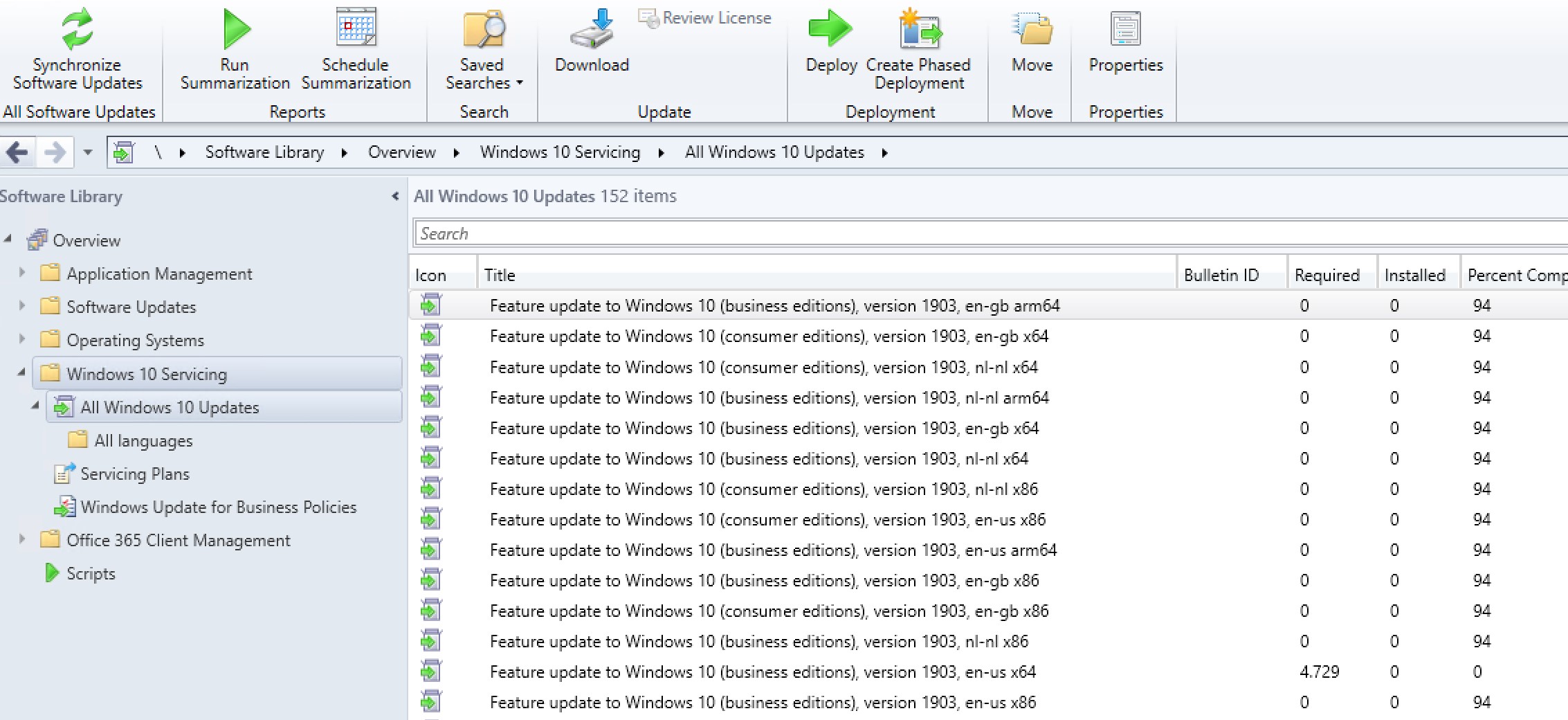Great tool to change MECM content path locations
Just a tip for a really useful tool. Our storage department was planning a storage migration so the content share used for applications, packages, etc in MECM (SCCM) changed. We already used a cname to point to the content share for a lot of objects but not for all of them. So I was looking for a tool to change content paths to the correct cname share in MECM.
This tool does the job! I can really recommend it!
Continue reading “Great tool to change MECM content path locations”